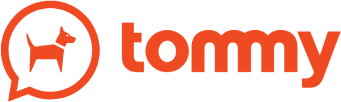Getting started
Partner Dashboard
Selling Services
Developers
Partner Dashboard: Getting Started
Tommy Partner Dashboard gives you access to the resources, tools, and benefits of program membership.
You can use the dashboard to track of the following:
- Managed Teams: Teams that you have managed support access over.
- Associate Referrals: View your current and historical referral statistics.
- Dev Teams: Create and manage dev team accounts.
- Payments: View transactional history of your partner program activity.
- Partner Accounts Settings: Manage preferences and users for your Partner Dashboard.
If you are also part of the Developer Program, you will be able to:
- Create Mini Programs and view installs, revenue, and more on those you’ve published.
- Create Themes and view installs, revenue, and more on those you’ve published.
- Access your Developer API keys and exclusive developer tools and resources.
Accessing Client Teams
Tommy Partners often provide extra services such as day to day premium support, theme design, manage integrations, and project management of more complex implementations.
Requesting the client for their Tommy ID and password, or using their credentials to access their team, is not permitted.
To gain access to a client’s team, you should use either of these accounts:
- Managed Service Account (preferred)
You can access your clients team via the Partner Dashboard under the “Managed Teams” tab where you will find all teams that have extended you specific co-management rights. This is the recommended method of access as you will see Partner only insights and this account does not count as an active team member on the teams subscription. - Team Member Account
If you needed to do something such as test an experience configured for team members only, then you could request the team admin to invite you as a team member. This is not recommended as this account will count towards the team subscription as an active team member.